Looking for instructions on how to check the memory on your Android smartphone? Look no further. This article shows how to check the current internal memory and available storage remaining on your Samsung smartphone.
Why check the available storage space?
Inadequate memory on a smartphone can cause all kinds of annoying problems including sluggishness, freezing, crashing, rebooting, and constant error messages to name just a few. If you are having any of these issues and it turns out that your phone is short on internal storage then you’ll have one more reason to consider investing in some external storage space, like a memory card, to help your phone not only run smoother but also provide better safety for your information should your phone get damaged or seriously malfunction.
How to check the storage Android version 4.2 Jelly Bean
How to check the memory on Android 4.2: Quick Instructions
Settings > More > Storage
How to check the memory on Android 4.2: Detailed Instructions with pictures
These instructions use screenshots taken with a Samsung Galaxy S4 smartphone running on Android 4.2 and will show how to check the storage on an Samsung Galaxy S4 mobile phone but should also apply to many other Samsung devices running on Android Jelly Bean. If you have a different device or your electronic operates on a different version of Android then these instructions might be slightly different for your device.
Start by accessing your phones Settings.
On smartphones this can be done by going to the Home screen (the screen that you see when you first turn on your cell phone), tapping the Menu key (bottom left under the display), and then taping the Settings option.
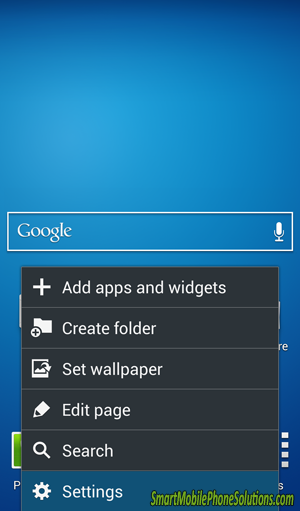
Tap the More tab shown on the top of the display.
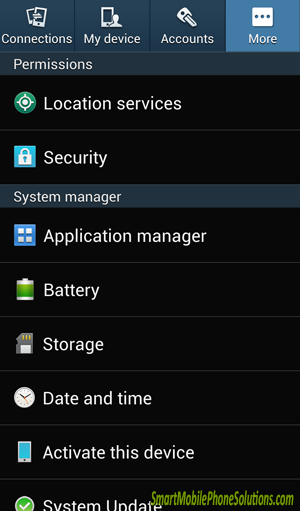
Tap on Storage
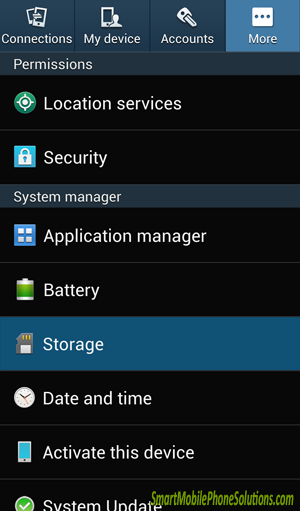
“Device memory” will be shown at the top of this page and the “Total space” will display the total internal storage capacity that comes with your phone. Take note that to see the “Available space” you will have to scroll down a little bit.
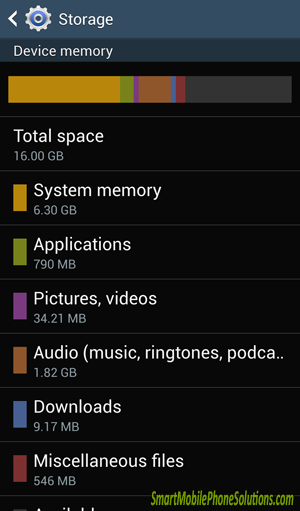
The Available space will show how much storage you have left on your Samsung smartphone.
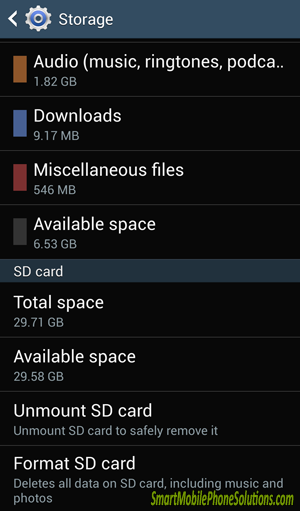
These Storage Settings can be a powerful tool
This screen can be a powerful instrument in determining what you can do to free up space on your phone as well. Since Pictures, Videos, and Audio files like music, ringtones, podcasts, etc. can be moved to a memory card if these files consume the majority of your phones memory then a memory card would be a good idea as it can free up some of your phones internal storage and allow your phone to run at an optimal speed and maintain a high performance.
Look out for low storage space
If your “Available space” is low then you might want to consider doing some cleaning by either deleting some data or moving some of your phones information to a memory card, a computer, or even an online backup.
An important thing to look out for is less than a GB (Gigabyte) of free space available on the internal storage. If your phone’s “Available space” is showing a MB (megabyte) or worse a KB (Kilobyte) instead of a GB (Gigabyte) then your phone is almost out of free space and to avoid problems you will need to look into freeing up some of that occupied space.
Buying a memory card
If your phones internal memory is low then investing in a memory card to add some external storage to your smartphone may be one of the best options available.
If you would like some advice in choosing a memory card for your Samsung then I recommend reading How to choose the best memory card for your Android smartphone. It recommends some things to consider including its type, size, speed, durability, and many things commonly overlooked when choosing a new SD card which should get you on the right track in picking the best memory card for your device.
Freeing up some space on your phones storage
Moving data to an SD card
If you have an SD card, just got an SD card, or are about to get an SD card then your phone won’t automatically move your information from your phone to the memory card, you will have to manually do it yourself.
Samsung phones have a very friendly file management system built in which will allow you to transfer your data and it’s actually quite easy once you know how to do it. If you would like some detailed instructions with pictures then you can review How to move pictures and videos to an SD card Samsung Android 4.2 and you’ll be able to transfer your information in no time at all.
Recap and Conclusion
So now you know that to check the memory and storage space on your Samsung Android 4.2 device all you need to do is access the Settings, tap on More, and select the Storage option.
I hope that you found this guide helpful. There are many useful features and settings on Android devices but sometimes you just got to know where to look in order to access them. If you have any questions or would simply like to leave a friendly remark then don’t hesitate to do so in the comment section below. If you found this article informative or helpful then you can let me know you enjoyed it by pressing the Facebook Like button Google + button or sharing it through any of the options below.
Thanks for visiting the site and reading this article. Don’t forget to checkout some of the other content on the site and to enjoy and get the most out of your Samsung device.


2 thoughts on “How to check the memory on Samsung Android 4.2”
Sd storage
thanks 4 your contributions,av a techno p3 phone with 8GB sd card bt recently when dowmloading anything,it displays “insufficient space available”.wot do i do to make it functional? cause av formated everything using a computer n added some music etc bt now downloading anything of 30mb is a problem.phone storage 20.50 mb,sd space 5.29 GB,some help pliz.
The internal memory is the problem
Hello Bidan,
The problem is that your phone has no more space available to store information on. The Tecno P3 only comes with 512 MB of storage space, barely half a gig! That’s an insanely low amount of storage space and very easy to fill, which you have unfortunately but not unexpectedly done. By downloading a few applications you can fill up the internal memory on that phone fairly quickly and it’s going to be difficult to keep everything on your external memory card and off of the internal storage.
As far as what you can do to try and make your phone functional again… visit How to try and fix an insufficient space available message on an Android and consider all of the advice listed on that guide. You might have to continually clean out your phones internal storage during its use but with such a limited amount of space to begin with its kind of all you can do.
Comments are closed.